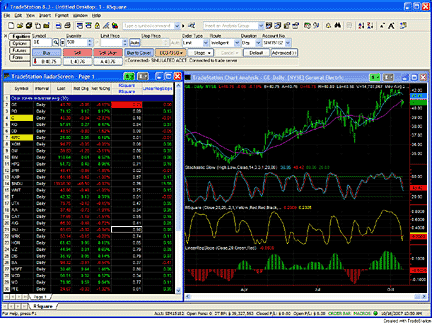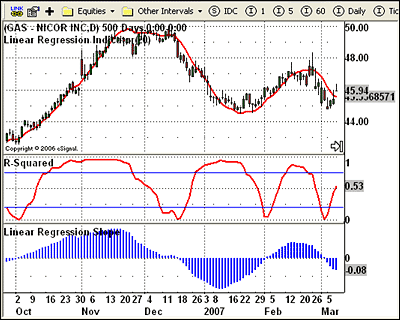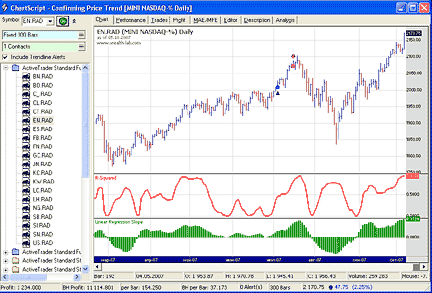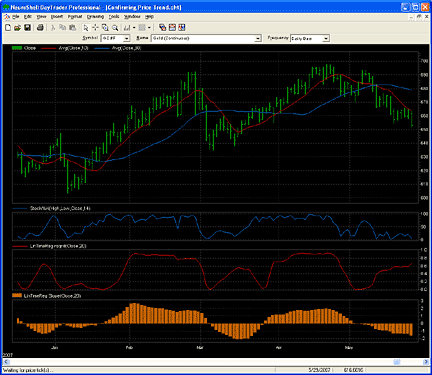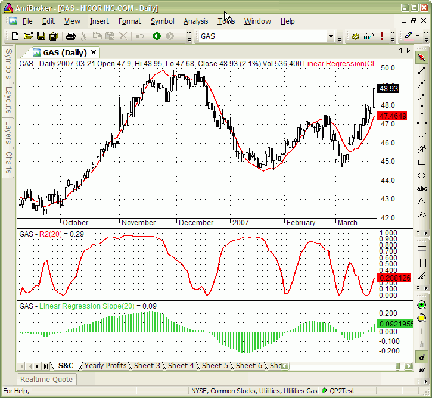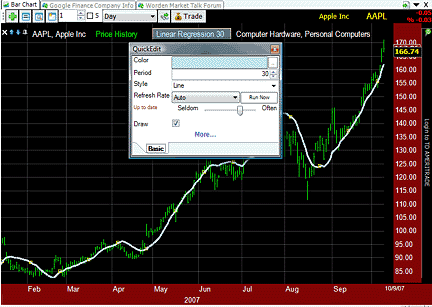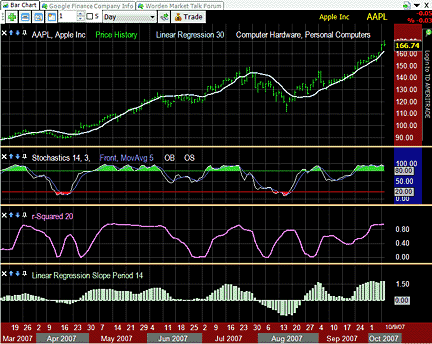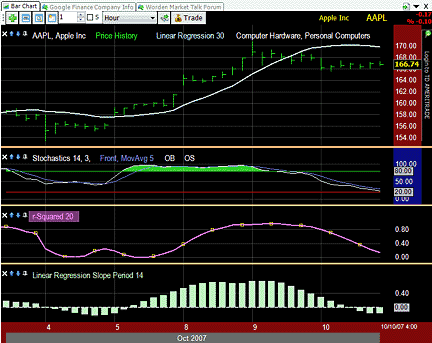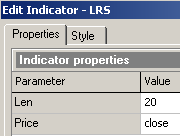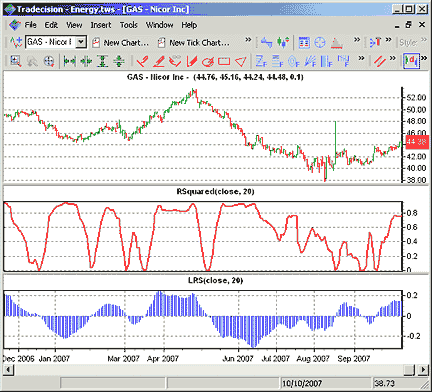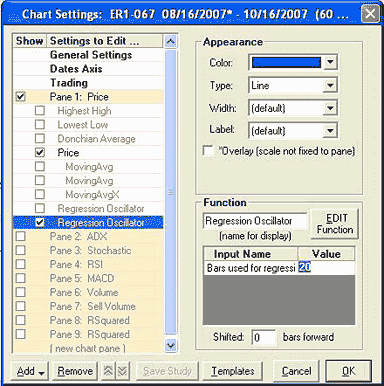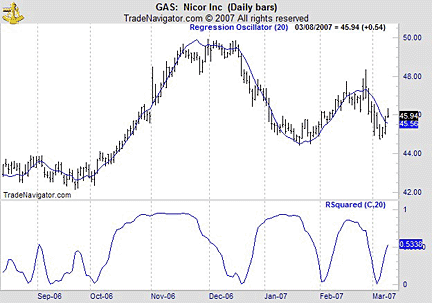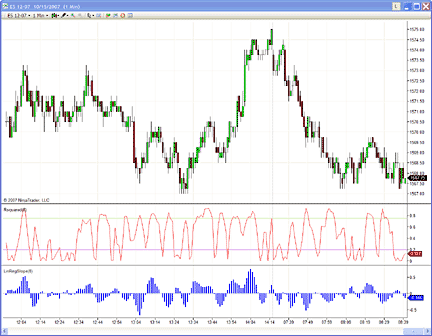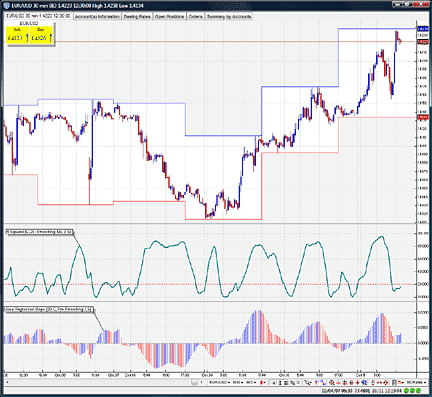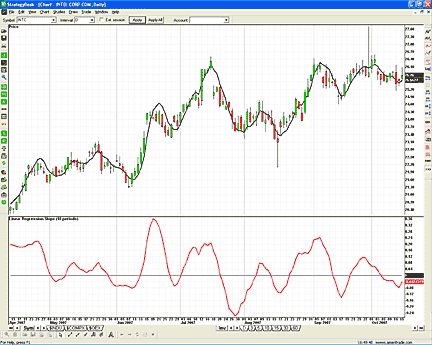/*********************************
Provided By:
eSignal (Copyright © eSignal), a division of Interactive
Data
Corporation. 2007. All rights reserved. This sample
eSignal
Formula Script (EFS) is for educational purposes
only and may be
modified and saved under a new file name. eSignal
is not responsible
for the functionality once modified. eSignal reserves
the right
to modify and overwrite this EFS file with each new
release.
Description: Linear Regression Indicator
Parameters: Default:
Periods 20
**********************************/
function preMain() {
setPriceStudy(true);
setStudyTitle("Linear Regression Indicator");
setCursorLabelName("LR", 0);
setDefaultBarFgColor(Color.red, 0);
setDefaultBarThickness(2, 0);
var fp1 = new FunctionParameter("nLength", FunctionParameter.NUMBER);
fp1.setName("Periods");
fp1.setLowerLimit(1);
fp1.setDefault(20);
}
var bInit = false;
var xLR = null;
function main(nLength) {
if (bInit == false) {
xLR = efsInternal("calcLR", nLength);
bInit = true;
}
var nLR = xLR.getValue(0);
return nLR;
}
function calcLR(nLen) {
// y = Ax + B;
// A = SUM( (x-xAVG)*(y-yAVG) ) / SUM( (x-xAVG)^2
)
// A = slope
// B = yAVG - (A*xAVG);
if (close(-(nLen-1)) != null) {
var xSum = 0;
var ySum = 0;
var i = 0;
for (i = 0; i < nLen; i++) {
xSum += i;
ySum += close(-i);
}
var xAvg = xSum/nLen;
var yAvg = ySum/nLen;
var aSum1 = 0;
var aSum2 = 0;
i = 0;
for (i = 0; i < nLen; i++) {
aSum1 += (i-xAvg) * (close(-i)-yAvg);
aSum2 += (i-xAvg)*(i-xAvg);
}
var A = (aSum1 / aSum2);
var B = yAvg - (A*xAvg);
}
return B;
}
/*****************************************************************
Provided By : eSignal. (c) Copyright 2004
Study: R-Squared
Version: 1.0
11/5/2006
Formula Parameters: Defaults:
Periods 8
Thickness 2
Color red
Display Line
Upper Band 0.75
Lower Band 0.20
*****************************************************************/
function preMain() {
setStudyTitle("R-Squared ");
setCursorLabelName("R-Squared", 0);
setDefaultBarFgColor(Color.red, 0);
setDefaultBarThickness(2, 0);
setShowTitleParameters(false);
var fp10 = new FunctionParameter("nLRlen", FunctionParameter.NUMBER);
fp10.setName("Periods");
fp10.setLowerLimit(1);
fp10.setDefault(8);
var fp20 = new FunctionParameter("nLRThickness",
FunctionParameter.NUMBER);
fp20.setName("Thickness");
fp20.setLowerLimit(1);
fp20.setDefault(2);
var fp30 = new FunctionParameter("nLRColor", FunctionParameter.COLOR);
fp30.setName("Color");
fp30.setDefault(Color.red);
var fp40 = new FunctionParameter("sDisplay",
FunctionParameter.STRING);
fp40.setName("Display");
fp40.addOption("Line");
fp40.addOption("Histogram");
fp40.setDefault("Line");
var fp50 = new FunctionParameter("nUpper", FunctionParameter.NUMBER);
fp50.setName("Upper Band");
fp50.setDefault(0.75);
var fp60 = new FunctionParameter("nLower", FunctionParameter.NUMBER);
fp60.setName("Lower Band");
fp60.setDefault(0.2);
}
var bInit = false;
var xClose = null;
var xLinReg = null;
function main(nLRlen, nLRThickness, nLRColor, sDisplay,
nUpper, nLower) {
if (bInit == false) {
setDefaultBarThickness(nLRThickness, 0);
setDefaultBarFgColor(nLRColor, 0);
if (sDisplay == "Histogram") {
setPlotType(PLOTTYPE_HISTOGRAM, 0);
} else {
setPlotType(PLOTTYPE_LINE, 0);
}
addBand(nUpper, PS_SOLID, 1, Color.blue, "upperBand");
addBand(nLower, PS_SOLID, 1, Color.blue, "lowerBand");
xClose = close();
xLinReg = efsInternal("LinReg", nLRlen, xClose);
bInit = true;
}
if (xLinReg.getValue(0) != null) {
var A = getSeries(xLinReg, 0); // Slope
var B = getSeries(xLinReg, 1); // y-intercept
var R = getSeries(xLinReg, 2); // R-Squared
}
return R;
}
function LinReg(nLRlen, x) {
if (x.getValue(-nLRlen) == null) return;
var xSum = 0;
var ySum = 0;
var sumXY = 0;
var sumX2 = 0;
var sumY2 = 0;
i = 0;
for (i = 0; i < nLRlen; ++i) {
var xVal = x.getValue(-i);
xSum += (i+1);
ySum += xVal;
sumXY += ((i+1) * xVal);
sumX2 += ((i+1) * (i+1));
sumY2 += (xVal * xVal);
}
var xAvg = xSum/nLRlen;
var yAvg = ySum/nLRlen;
var aSum1 = 0;
var aSum2 = 0;
i = 0;
for (i = 0; i < nLRlen; ++i) {
aSum1 += (i-xAvg) * (x.getValue(-i)-yAvg);
aSum2 += (i-xAvg)*(i-xAvg);
}
// y = Ax + B;
// A = SUM( (x-xAVG)*(y-yAVG) ) / SUM( (x-xAVG)^2
)
// A = slope
// B = yAVG - (A*xAVG);
// B = y-intercept
// R2 = r-squared or correlation coefficient
var A = (aSum1 / aSum2);
var B = yAvg - (A*xAvg);
var R2 = Math.pow( (nLRlen * sumXY - xSum * ySum)
/
Math.sqrt( (nLRlen*sumX2- (xSum*xSum)) *
(nLRlen*sumY2 - (ySum*ySum)) ) , 2);
return new Array(A, B, R2);
}
/*****************************************************************
Provided By : eSignal. (c) Copyright 2004
Study: Linear Regression Slope
Version: 1.0
11/5/2006
Formula Parameters: Defaults:
Periods 8
Thickness 2
Color blue
Display Line
*****************************************************************/
function preMain() {
setStudyTitle("Linear Regression Slope ");
setCursorLabelName("Slope", 0);
setDefaultBarFgColor(Color.blue, 0);
setDefaultBarThickness(2, 0);
setShowTitleParameters(false);
var fp10 = new FunctionParameter("nLRlen", FunctionParameter.NUMBER);
fp10.setName("Periods");
fp10.setLowerLimit(1);
fp10.setDefault(8);
var fp20 = new FunctionParameter("nLRThickness",
FunctionParameter.NUMBER);
fp20.setName("Thickness");
fp20.setLowerLimit(1);
fp20.setDefault(2);
var fp30 = new FunctionParameter("nLRColor", FunctionParameter.COLOR);
fp30.setName("Color");
fp30.setDefault(Color.blue);
var fp40 = new FunctionParameter("sDisplay",
FunctionParameter.STRING);
fp40.setName("Display");
fp40.addOption("Line");
fp40.addOption("Histogram");
fp40.setDefault("Line");
}
var bInit = false;
var xClose = null;
var xLinReg = null;
function main(nLRlen, nLRThickness, nLRColor, sDisplay)
{
if (bInit == false) {
setDefaultBarThickness(nLRThickness, 0);
setDefaultBarFgColor(nLRColor, 0);
if (sDisplay == "Histogram") {
setPlotType(PLOTTYPE_HISTOGRAM, 0);
} else {
setPlotType(PLOTTYPE_LINE, 0);
}
xClose = close();
xLinReg = efsInternal("LinReg", nLRlen, xClose);
bInit = true;
}
if (xLinReg.getValue(0) != null) {
var A = getSeries(xLinReg, 0); // Slope
var B = getSeries(xLinReg, 1); // y-intercept
var R = getSeries(xLinReg, 2); // R-Squared
}
return A;
}
function LinReg(nLRlen, x) {
if (x.getValue(-nLRlen) == null) return;
var xSum = 0;
var ySum = 0;
var sumXY = 0;
var sumX2 = 0;
var sumY2 = 0;
i = 0;
for (i = 0; i < nLRlen; ++i) {
var xVal = x.getValue(-i);
xSum += (i+1);
ySum += xVal;
sumXY += ((i+1) * xVal);
sumX2 += ((i+1) * (i+1));
sumY2 += (xVal * xVal);
}
var xAvg = xSum/nLRlen;
var yAvg = ySum/nLRlen;
var aSum1 = 0;
var aSum2 = 0;
i = 0;
for (i = 0; i < nLRlen; ++i) {
aSum1 += (i-xAvg) * (x.getValue(-i)-yAvg);
aSum2 += (i-xAvg)*(i-xAvg);
}
// y = Ax + B;
// A = SUM( (x-xAVG)*(y-yAVG) ) / SUM( (x-xAVG)^2
)
// A = slope
// B = yAVG - (A*xAVG);
// B = y-intercept
// R2 = r-squared or correlation coefficient
var A = (aSum1 / aSum2);
var B = yAvg - (A*xAvg);
var R2 = Math.pow( (nLRlen * sumXY - xSum * ySum)
/
Math.sqrt( (nLRlen*sumX2- (xSum*xSum)) *
(nLRlen*sumY2 - (ySum*ySum)) ) , 2);
return new Array(-A, B, R2);
}
The Wealth-Lab code sample provided here implements one of the ideas
outlined in Barbara Star's article in this issue ("Confirming Price
Trend"): combining the r-squared and the linear regression slope
to build a promising entry filter.
![]() TRADESTATION: CONFIRMING PRICE TREND
TRADESTATION: CONFIRMING PRICE TREND
![]() eSIGNAL: CONFIRMING PRICE TREND
eSIGNAL: CONFIRMING PRICE TREND
![]() METASTOCK: CONFIRMING PRICE TREND
METASTOCK: CONFIRMING PRICE TREND
![]() WEALTH-LAB: CONFIRMING PRICE TREND
WEALTH-LAB: CONFIRMING PRICE TREND
![]() NEUROSHELL TRADER: CONFIRMING PRICE TREND
NEUROSHELL TRADER: CONFIRMING PRICE TREND
![]() AMIBROKER: CONFIRMING PRICE TREND
AMIBROKER: CONFIRMING PRICE TREND
![]() STRATASEARCH: CONFIRMING PRICE TREND
STRATASEARCH: CONFIRMING PRICE TREND
![]() WORDEN BROTHERS BLOCKS: CONFIRMING PRICE TREND
WORDEN BROTHERS BLOCKS: CONFIRMING PRICE TREND
![]() ASPEN GRAPHICS WORKSTATION 4.2: CONFIRMING PRICE TREND
ASPEN GRAPHICS WORKSTATION 4.2: CONFIRMING PRICE TREND
![]() TRADINGSOLUTIONS: CONFIRMING PRICE TREND
TRADINGSOLUTIONS: CONFIRMING PRICE TREND
![]() TRADECISION: CONFIRMING PRICE TREND
TRADECISION: CONFIRMING PRICE TREND
![]() TRADE NAVIGATOR: CONFIRMING PRICE TREND
TRADE NAVIGATOR: CONFIRMING PRICE TREND
![]() ENSIGN SOFTWARE: CONFIRMING PRICE TREND
ENSIGN SOFTWARE: CONFIRMING PRICE TREND
![]() NINJATRADER: CONFIRMING PRICE TREND
NINJATRADER: CONFIRMING PRICE TREND
![]() VT TRADER: CONFIRMING PRICE TREND
VT TRADER: CONFIRMING PRICE TREND
![]() SWINGTRADER: CONFIRMING PRICE TREND
SWINGTRADER: CONFIRMING PRICE TREND
![]() TD AMERITRADE STRATEGYDESK: CONFIRMING PRICE TREND
TD AMERITRADE STRATEGYDESK: CONFIRMING PRICE TREND
![]() TRADESTATION:
CONFIRMING PRICE TREND
TRADESTATION:
CONFIRMING PRICE TREND